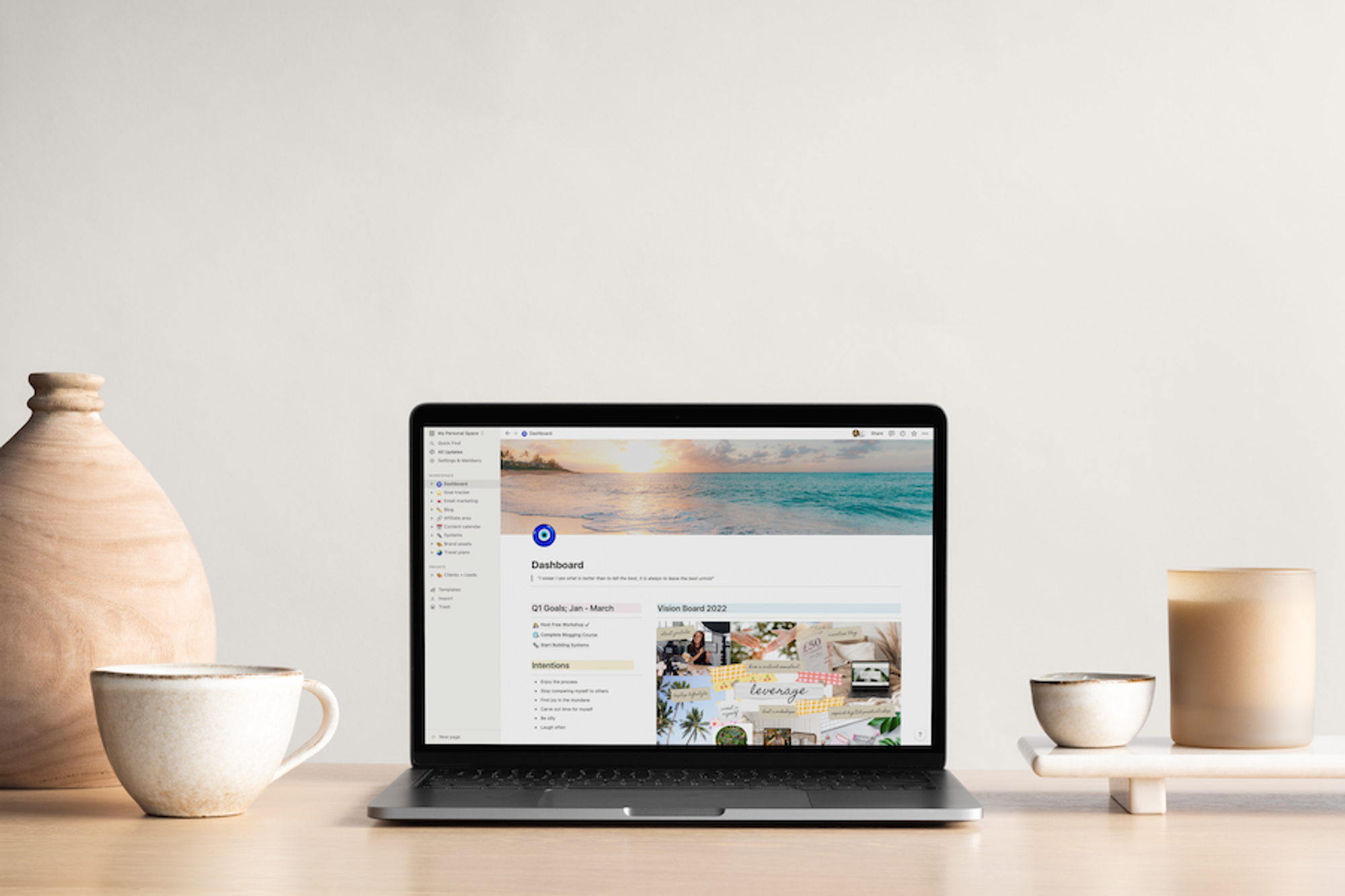I have been using it every day for the past 2 years to help me organize every corner of my life.
And in all honesty, if Notion disappeared tomorrow, I would be lost without it.
Here is everything you need to know about Notion and how I use the all-in-one productivity tool to organize my life.
Let me start off by saying that is blog post is in no way endorsed or sponsored by Notion.
I am writing it on my own accord because I absolutely love Notion and I want to share my thoughts on why it is such an incredible tool with you.
Notion has helped me organize my whole entire life in one place.
Pretty handy for a digital nomad!
I also no longer turn my nose up to digital planning. In fact, it might even be starting to become my preferred method of planning. But shh, don’t tell anyone I just said that!
Anyway, I hope this post provides you with enough information about Notion and you benefit from this nifty tool just as much as I have.
Table of Contents
What is Notion?
So I’ve been banging on about Notion, saying how much I love it, but I haven’t actually explained what Notion is.
Notion is a digital productivity and organization tool that keeps all of your ideas in one place so there’s no need for multiple tools.
In short, “it’s a workspace that adapts to your needs.” (MatchGroup)
With powerful features, the possibilities on Notion are quite simply endless.
You can customise your workspace to work for you with numerous templates or start from scratch and build your own pages with databases and “Lego-style” building blocks.
Building blocks are the pieces of content you add to a page. Your block can be text, a to-do list item, a toggle list, an image, or embedded file, etc.
And a database is the core of your organized workspace. All of the content you put into Notion can be grouped into a table, calendar, board, gallery, list or timeline.
Notion highlights
•
Free to start using
•
Available on both iOS or Android and Mac or Windows
•
Customise your workspace with blocks, emojis, coloured or highlighted text, images, etc
•
Personalise your space by adding stock or your own images to pages
•
One tool for everything
•
Formats text and headings, etc for seamless copy and paste
•
Simple and easy to use
•
Offline mode
•
Syncs between devices
•
Work with your team with smooth and easy collaboration
•
Supports integrations so you can connect your favourite apps
Why I use Notion?
As I mentioned above, Notion is like my second brain.
It is home to everything.
My lists, blog schedule, blog templates, email marketing calendar, content calendar, book quotes (yes I’m an underliner), travel plans, notes and so much more.
There’s space for me to plan my entire “themed” week.
I finally have a somewhere to map out and track my yearly goals.
And I’ve also proudly displayed my vision board on my dashboard so I can be reminded of it every day, along with my quarterly goals and daily intentions.
I literally use Notion to organize every corner of my life.
Yes, I’m already a pretty organized person but Notion takes things to a whole new level.
But my love for Notion didn’t exactly start smoothly.
My partner first told me about Notion back in 2019.
My Trello background was a picture of a cherry blossom tree and I had so meticulously colour-coordinated all the tabs and features to align with me.
In short, it looked very very girly and pink.
Anyway, I took one look at Notion with its white blank space and just said “no.”
“No way, not for me. Blank space scares me. I need something to work with.”
And that was that.
Now I can’t remember the exact reason why, but a few months later I decided to give Notion a second chance.
I think I was in the middle of a productivity rut, feeling uninspired, uncreative, bored, restless and just needed a new shiny tool to play with. So I downloaded Notion and started playing around with it.
And like in a true 90s romcom, we just clicked.
I fell in love and I’ve been using Notion ever since.
So what led me to abandon Trello and find comfort in the arms of Notion?
The endless workspace possibilities.
Whereas Trello is just a Kanban-style board, Notion is so much more. I can organize my life into a table, calendar, board, gallery, list or even timeline.
I love to build things, I love puzzles and Notion allows you to create a unique workspace that works for you.
It’s Lego for the ambitious and practical adult.
Honestly, it’s probably the best productivity tool I use because if it disappeared tomorrow, I would be lost without it.
How I organize my Notion workspace
How I organize my Notion workspace is probably one of the questions I get asked the most. So I thought it would be useful to put every single detail into a blog post.
Here is everything you need to know about Notion and how to use it to organize your own life.
I encourage you to bookmark this page so you can refer back to it whenever you need to.
So are you ready to become BFFs with Notion?
Let’s dive right in…
1 | How I organize my dashboard
My Notion dashboard acts as the main hub of my workspace.
It’s where I go when I first click on my Notion desktop icon at the beginning of my day.
It is home to my weekly schedule, to-do lists and tasks. But it is also where I link my goals for each quarter, make a note of personal intentions and remind myself daily of my yearly vision.
Basically, I love my dashboard. It is colourful, neat and very me.
It makes me feel excited to start the day.
In all honestly, my productivity sky-rocketed when I started to use Notion as an organization tool.
And my dashboard is where it all began.
Yes, the layout has changed since I first started using the app, but what remains consistent is that everything I need each day is easily accessible from this main page.
No more flicking through countless pages in my notebook to find what I need.
And an even bigger plus — everything on Notion is completely searchable too.
All you need to do is press CMD + F to search for something on that specific page, or CMD + P to search for something in your entire workspace.
2 | How I organize my weekly schedule
For example, Monday is admin day, Thursday is my writing day and Friday is my content creation day.
This was a huge productivity booster for me and allowed me to manage my time more efficiently.
I was able to focus more and procrastinate less by syncing my workload with my energy levels.
I now ease into the week by promoting my blog post and doing other light admin, and I do harder or longer tasks mid-week when my energy is at its highest.
First, on a piece of paper, I brain dumped every single thing I do in a week. I then organized each task into a group with other similar or relevant tasks and then allocated each group to a day of the week.
Everything on this piece of paper was then transferred over to Notion.
I used a “table” block to note down my general weekly tasks from Monday through Sunday.
And I have also split each day into sub-categories for engagement, stories and content.
This allows me to know how much engagement to do each day, what I need to film for my Instagram stories, and what content needs posting.
3 | How I organize my to-do lists
Notion has become my go-to tool for keeping track of work tasks and life admin. Thanks to the easy-to-use “to-do list” block, I can create a to-do list on any page and joyfully tick the box when I’ve completed a task.
I keep tasks separate so I can easily keep track of them.
In one column I have “business tasks” which gets broken down into different lists; priority, brand + blog, website and miscellaneous.
I use a “toggle heading” building block to show and hide my tasks when I need to. Because if you haven’t noticed by now I’m a complete neat freak and everything on my Notion board needs to look aesthetically pleasing.
And in the second column, I have a list of personal to-do’s that need to get done.
I then have a separate area where I keep random life lists like a reading list, watch list (tv and movies), travel list, bucket list and wish list.
These are organized into pages so they are neatly hidden away and I don’t get distracted by them.
4 | How I organize my goals
But using Notion changed my entire outlook on goal-setting.
I now happily map out my goals every quarter and track them using the “timeline” block.
I even drag finished goals into a “completed” column once I’ve achieved them. This allows me to take a step back from jumping onto the next goal and actually celebrate my small win. I’ve also chosen to keep my completed goals from the previous years on my Notion board for this same reason.
And my goal tracker goes even further than this as I’ve also used this page to make a note of the things I would like to achieve in the next 5 and 10 years.
I haven’t included the whole of my goal tracker in the image as they remain personal to me, but I hope you can get an idea of how I organize this area of my life from the example below.
5 | How I organize my content calendar
Before I moved over to Notion, I was working off a long list of content ideas in my head.
I wouldn’t plan ahead and I would leave creating content to the last minute.
It was a stressful and overwhelming way to do things, and I regularly would not post.
My social media life was definitely not organized.
But putting a content calendar together on Notion has boosted my presence on social media as I can now visually see my ideas and what I’m going to post each week including on stories and reels.
And guess what? As soon as I built my content calendar, social media wasn’t so overwhelming anymore.
Similar to my weekly schedule, I have separated my content calendar into weekdays.
The properties of the Kanban-style board allow me to see each graphic preview, the publish date and the type of content as well a list of ideas which I can drag and drop across to a specific day for when I want to publish them.
And I don’t just use Notion to organize my social media content.
I also have dedicated areas where I map out my blog posts and weekly emails.
While everyone else is using Google Docs or Word to create templates for their written work, I’m doing the same thing but in Notion. Because I like to keep everything in one place.
And because Notion has formatted text and headings, you can easily copy and paste them anywhere.
Final thoughts
And that’s Notion in a nutshell!
I know getting started on a new productivity tool and exploring its capabilities can seem rather daunting, but I hope this blog post has helped ease the overwhelm and provided you with a bit of support.
Earlier, I mentioned that I was originally put off by Notion because the blank space scared me.
But in all honesty, blank space is the most valuable thing.
Because you can start from scratch and go with the flow.
Blank space simplifies things, rather than logging on to see a bunch of dropdown menus and overwhelming features that make no sense.
And that’s what Notion does — it makes things simple.
So don’t worry if you can’t get the hang of the building blocks just yet.
Simply use the blank space to make notes. Type out your thoughts.
And when you’re ready, press the FORWARD SLASH (a little shortcut I picked up) and click on something from the list of options. It could be a heading, bullet point or a to-do list.
Start small and play around with the features.
And most importantly, have fun organizing your Notion workspace!
Until next week,
♡ Thalia xx